Student Password Reset Utility
Application Information
The Student Password Reset Utility (SPR) allows administrators to easily reset student passwords to a generic predefined password without having complex tools installed. Simply run the application, search for a user, and reset their password by right clicking the user and selecting "Reset Password." The default password is listed at the bottom of the application as Default Reset Password: <ResetValue>
Application Documentation
- Run the application from the desktop icon
- You can search for a student by their Student ID or Name
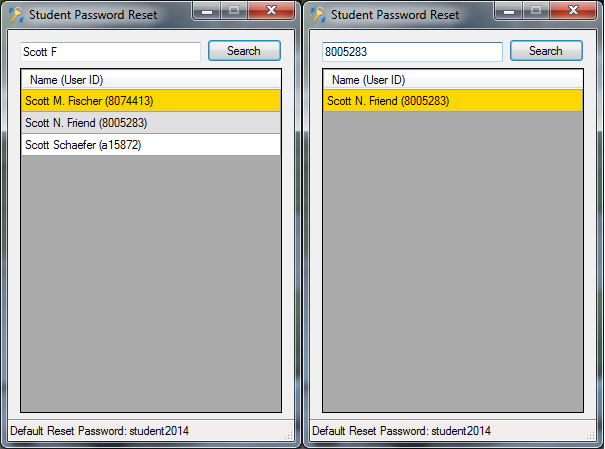
- Highlight the user by left clicking with the mouse (selected user will show up in yellow), then right click and select "Reset Password"
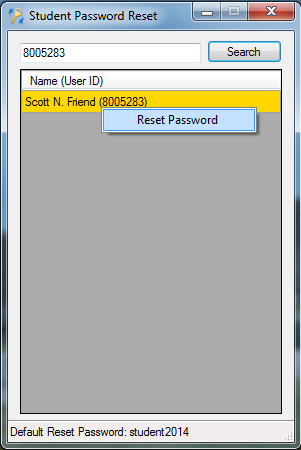
- A dialog box will popup and allow you to reset the student's password to a predefined generic password or you can create a custom password. You can also force the student to change their password the first time they logon
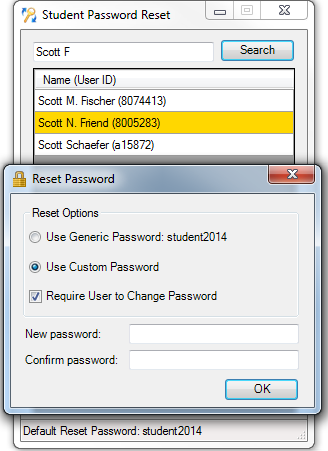
- A confirmation window will appear, confirm or cancel
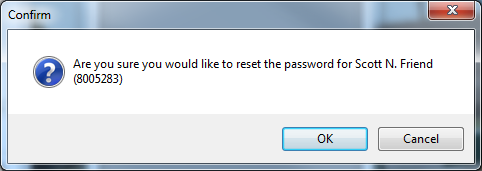
- The application will inform you if the password change was successful or not