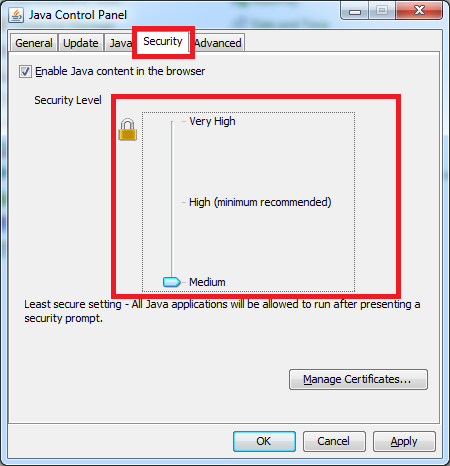Gradebook/Java Issues
The following page will give you detailed steps on how to resolve common issues that arise with Java and or the PowerTeacher Gradebook. Please select the issue you are having from the list to the left.
Java says it's out of date
If you see the following prompt just check the box "Do not ask again until the next update is available" and then select the "Later" option.
Java failed to validate certificate
If Java fails to verify the security certificate requried to run certain applications you may see something like this:
Doing a complete system restart will usually resolve this issue. If this restarting your machine does not help the issue please contact your BTC, your Internet filter client may not be installed correctly.
Gradebook opens with the wrong application
Sometimes the file type associated with Java gets associated with the wrong program like Adobe Reader. To reslove this you'll need to reset the file type.
- Click the Start Button and select "Default Programs"
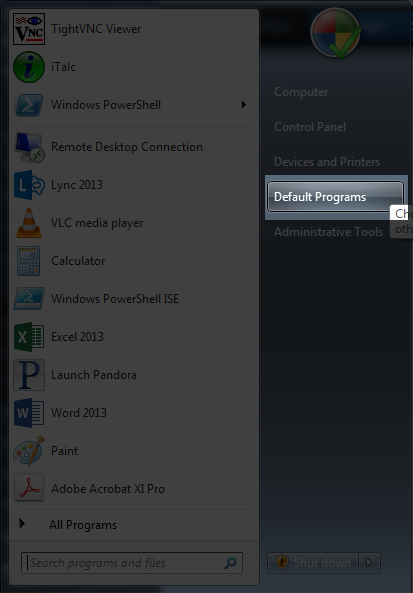
- Click "Associate a file type or protocol with a program"

- Scroll through the list of file extentions until you find the .JNLP file exention and Double-Click it
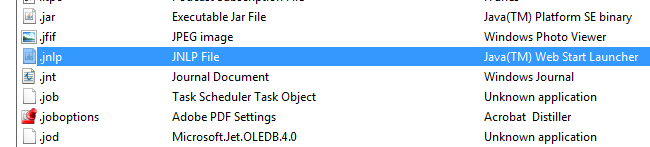
- Select "Browse" in the lower right
- Copy and paste the following path into the "File Name:" box and select "Open"
"C:\Program Files (x86)\Java\jre7\bin\javaws.exe"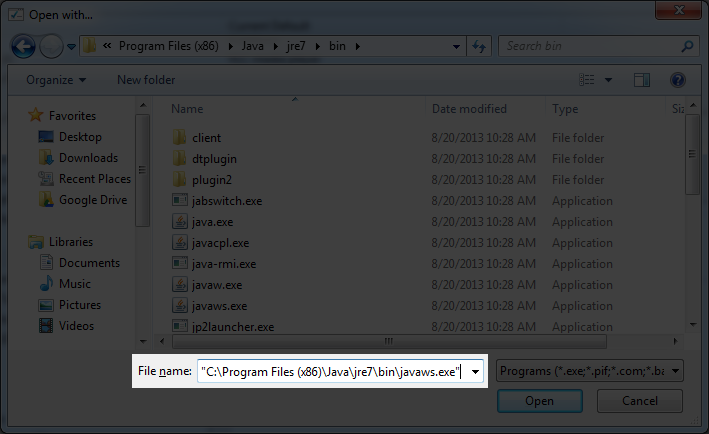
- Select "OK" and close the remaining windows. You should now be able to open the Gradebook properly.
Gradebook takes you to Java.com webpage
If Java is attempting to update or block applications somtimes it will continually take you to the Java homepage rather than launch
- Click the "Start Button" and click "Control Panel"
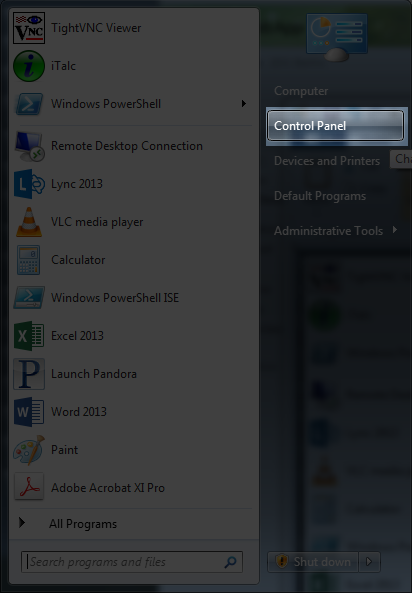
- Click "Java (32-bit)"
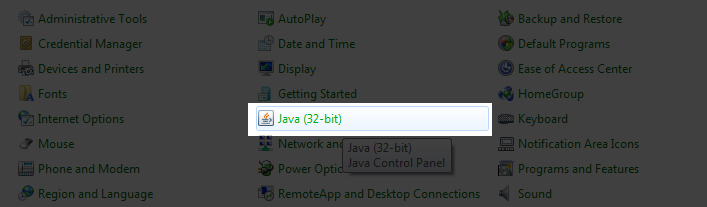
- Select the "Security" tab and uncheck the box at the top labled "Enable Java content in the browser" and then click "Apply"
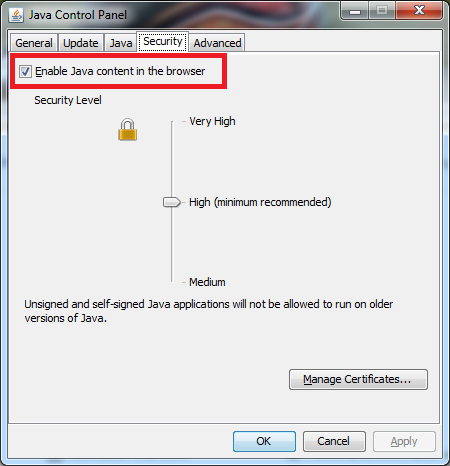
- Now that you've unselected the checkbox, reselect the same checkbox "Enable Java content in the browser" and click "Apply" again and then click "OK", close all browsers and try to access the gradebook again.
Java blocks the application from running (BlockedException)
If you're getting the following error, the application is being blocked from running. You must change the security settings within Java
- Click the "Start Button" and click "Control Panel"
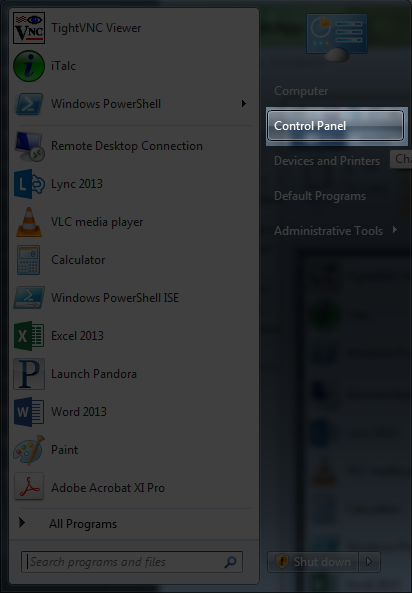
- Click "Java (32-bit)"
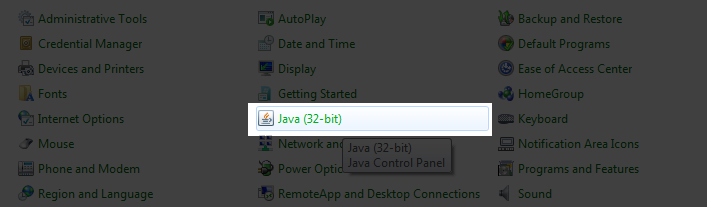
- Select the "Security" tab and drag the security level selector to "Medium" as shown in the picture and then select "OK"